DUT Fixture Block Setup
This topic documents both the DUT Fixture and the WDM DUT Fixture dialogs which are identical in terms of setup. Select the DUT Fixture block for fixtures that do not use Wavelength Division Multiplexing (WDM) and the WDM DUT Fixture block for fixtures that use WDM.
Place Fixture blocks to the left side of the Switch block in the Hardware Diagram.
| DUT Fixture | WDM DUT Fixture | ||
|---|---|---|---|
| Hardware Diagram Block Examples |
Setup Dialog | Hardware Diagram Block Examples |
Setup Dialog |

|
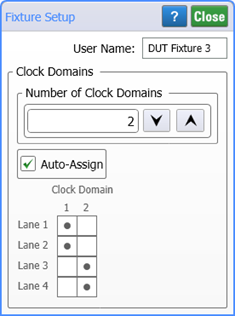
|

|
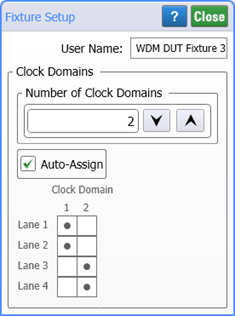
|
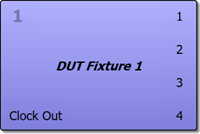
|

|
||
If you install a WDM DUT Fixture block in the Hardware Diagram, you must also install a Demux block.
Clock Output
If your DUT fixture has a clock output
Select the Has Clock Output field as shown in the following figure. Connect the fixture's clock output directly to the clock input on an N1092-series DCA-M. When using a fixture's clock, FlexOTO automatically sets and restricts the Number of Clock Domains to 1.
If your test setup provides a clock common to multiple DUT fixtures
Do not select the Has Clock Output field. Instead, connect your clock directly to the N1092-series DCA-Ms and place the Clock Gen hardware block on the Hardware Diagram to represent your clock connection.
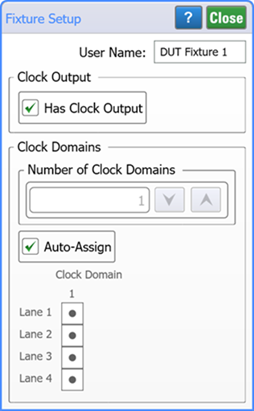
Clock Domains
Use the Fixture dialogs to let FlexOTO know the nature of the clock domains that exist for the selected fixture. A clock domain indicates all the lanes to which a specific clock applies. First, enter the number of Clock Domains used. By default FlexOTO automatically assigns the clock domains to the available Lanes. To manually assign the clock domains, clear Auto-Assign and click on the cells in the Clock Domain / Lane table to change the assignments.
For example, in the above screen capture of the Fixture Setup dialog, FlexOTO would:
- Perform clock recovery on Lane 1 or Lane 2 and use this clock when performing measurements on both Lanes 1 and 2.
- Perform clock recovery on Lane 3 for Lane 3 measurements.
- Perform clock recovery on Lane 4 for Lane 4 measurements.
The following table show FlexOTO's automatic assignments given a four lane DUT Fixture with 1 to 4 clock domains.
| Number of Clock Domains Present on 4 Lane DUT | |||
|---|---|---|---|
| 1 | 2 | 3 | 4 |
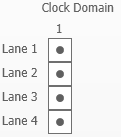
|
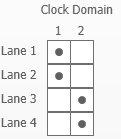
|
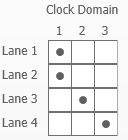
|
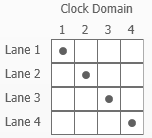
|
Custom User Name
Use the User Name field to enter a custom name for a Fixture. The name is limited to 25 characters. If a longer string is entered, only the first 25 characters is used. Valid characters are restricted to the set of characters that can be used when naming files in Windows.
To reset a custom user name to the default name, clear the User Name field.
The user name is:
- Displayed on the Hardware Diagram.
- Used as an argument when connecting ports with
:CONfigure:PORT:CONNectcommand. - Listed in a Station's Test Program, Active Jobs, and Job Results.
- Saved with the Hardware Diagram Setup file (*.setx).
- Saved with the Job Results file (*.zip).
The default name user name that FlexOTO assigns is DUT Fixture # for a standard DUT Fixture and WDM DUT Fixture # for a fixture that uses a Wavelength Division Multiplexed (WDM) waveform.
If you hold the shift key down while dragging the Fixture block to the Hardware Diagram, the block will automatically connect to the switch inputs.