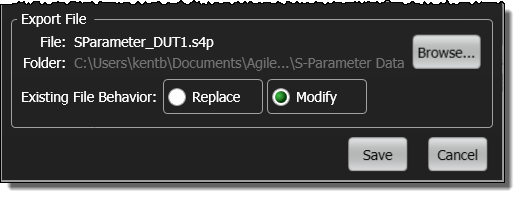S-Parameters Export
The S-Parameter Export dialog allows you to quickly save your S-parameters to a Touchstone file. You can even append S-parameters to an existing file. It is very fast to save S-parameters because:
- S-parameters do not need to be displayed in a chart.
- DUT symmetries can be used to mathematically determine S-parameters with a minimal number of step responses turned on.
- S-parameters can be saved before or after performing a TDR calibration.
Time domain parameters cannot be saved to a file. For DUTs with balanced ports, single-ended S-parameters can be saved, but common (SCCxx), differential (SDDxx), and mixed-stimulus (SDCxx, SCDxx) parameters cannot be saved to a file.
| File Name Extension |
FlexDCA GUI | Legacy GUI | Default Subfolder | ||
|---|---|---|---|---|---|
| Save | Open | Save | Open | ||
| .s1p, .s2p, .s4p, .txt | ♦ | ♦ | ♦ | \S-Parameter Data | |
| .cti, .cit | ♦ | ||||
Example of dialog with S4P Data
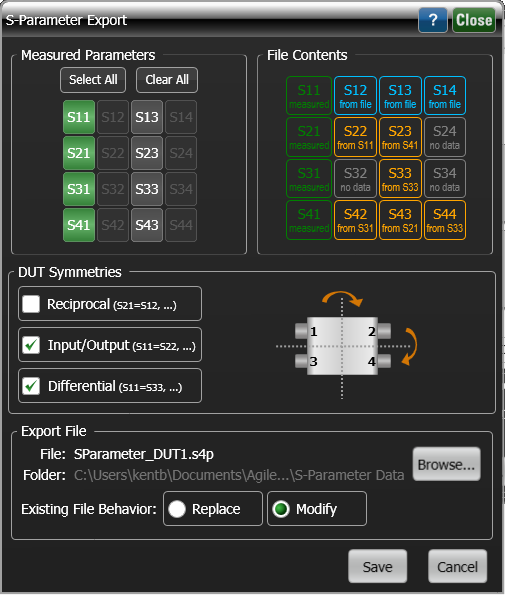
If data acquisition is in Single mode, you must press Single to capture and display fresh channel data before you can save any S-parameters.
Saving Parameters From the File Menu
When you choose to save S-parameters using the File > Save > Export S-Parameters menu command, the following dialog is displayed when multiple DUTs are setup. This dialog allows you to select the DUT from which to save the parameters. When saving paramters directly from the TDR Setup dialog, the correct DUT is already selected.
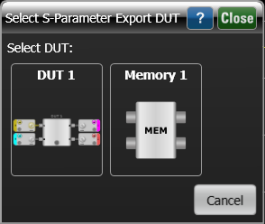
Measured Parameters Field
The Measured Parameters field shows the availability of S-parameters based on the TDR Setup and turned-on TDR steps from a TDR head.
| Tile | Description | Example of Displayed Tiles |
|---|---|---|

|
An S-parameter that will be directly written to the file. If you do not want a specific S-parameter saved to the file, click the tile so that it turns gray. An asterisk next to a displayed S-parameter indicates a calibrated response. |
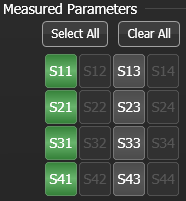
|

|
An S-parameter that will not be written to the file. Click the tile so that it turns green if you want to save it. | |

|
An S-parameter that is unavailable because a TDR head is not connected to the DUT, or the associated TDR Step is not turned on. |
File Contents Field
Clicking on the tiles shown in the File Contents area has no effect. Instead, the File Contents tiles shows the S-parameters that will be saved to the file and, if the file already exists, S-parameters that are currently contained within the file. The following table show what the tile colors indicate. For a four-port, single-ended device, 16 possible S-parameters are shown. For a two-port, single-ended device, 4 possible S-parameters are shown. For differential DUTs, the file contains single-ended S-parameters.
| Tile | Description | Example of Displayed Tiles |
|---|---|---|

|
An S-parameter that will be saved from an active TDR step response. This is indicated by the measured label on the tile. |
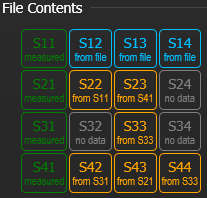
|

|
The S-parameter already exists in the file and that the existing S-parameter data will not be overwritten. Notice that the tile is clearly labeled (in file). | |

|
A mathematically derived S-parameter for a symmetrical DUT will be saved to the file. Use the DUT Symmetries area of the dialog to select this S-parameter. Notice that the tile labels indicated both the derived and source S-parameters. | |

|
An S-parameter that is unavailable. The file will contain zeros for the data for this parameter. Notice that the tile is clearly labeled (no data). |
DUT Symmetries Field
For symmetrical DUTs, the DUT Symmetries field allows S-parameter data to be mathematically derived from other S-parameters based on the assumption about the symmetrical nature of ports on the DUT. This DUT symmetries give you the ability to fill in the entire 4 data fields for two-port device after measuring only two S-parameters. Or, the ability to fill in the entire 16 data fields for a four-port device after measuring only four S-parameters. Use this feature, for example, in situations when it is not possible to measure some S-parameters but you can assume device behavior. The following table shows examples of the different selections and the resulting data being created in the Touchstone file. Shown in the File Contents field, the tiles of translated S-parameters have gold colored text that indicated both the derived and source S-parameters.
| Selection | Graphical Representation |
Symmetry Relationships |
Example With One TDR Step On |
|---|---|---|---|
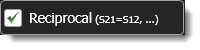
|
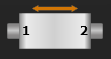
|
S12 = S21 |

|
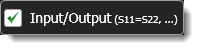
|
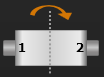
|
S22 = S11 |

|

|
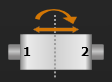
|
S12 = S21 S22 = S11 |

|
| Selection | Graphical Representation |
Symmetry Relationships |
Example With One TDR Step On |
|---|---|---|---|
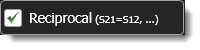
|
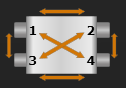
|
S21 = S12 S31 = S13 S41 = S14 S23 = S32 S42 = S24 S43 = S34 |
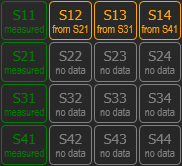
|
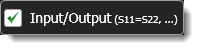
|
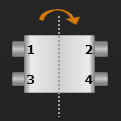
|
S11 = S22 S33 = S44 S31 = S42 S24 = S13 |
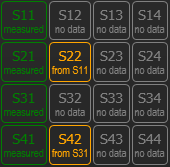
|
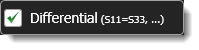
|
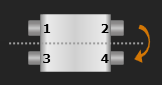
|
S11 = S33 S22 = S44 S12 = S34 S21 = S43 |
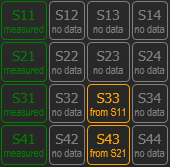
|
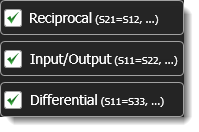
|
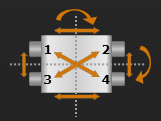
|
S11 = S22 = S33 = S44 S12 = S21 = S34 = S43 S13 = S31 = S24 = S42 S14 = S41 = S23 = S32 |
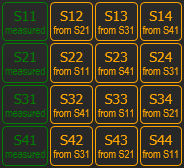
|
Touchstone File Types
In the Export File fields, click Browse and the Select S-Parameter File dialog opens as shown in the following picture. A default S-parameter filename is suggested based on the number of ports. The default folder is S-Parameter Data. After selecting the file, click Select to return to the Export File field.
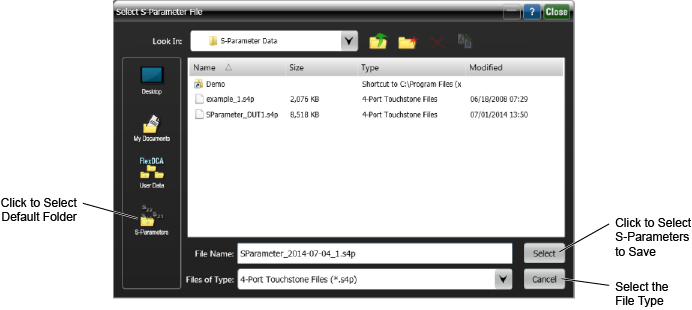
The number of S-parameters that can be saved to a file during a save is limited to 4 port for single-ended DUTs and 2 ports for differential DUTs. The file can be modified to append additional data for DUTs with additional ports.
| Number of DUT Ports |
Number of S-Parameters |
Data Saves to Fill File |
File Type |
|---|---|---|---|
| Single-Ended DUTs | |||
| 1 | 1 | 1 | .s1p, or .txt |
| 2 | 4 | 1 | .s2p |
| 4 | 16 | 4 | .s4p |
| 8 | 64 | .s8p | |
| 12 | 144 | .s12p | |
| 16 | 256 | .s16p | |
| Differential DUTs | |||
| 1 | 4 | 1 | .s2p |
| 2 | 16 | .s4p | |
| 4 | 64 | .s8p | |
| 6 | 144 | .s12p | |
| 8 | 256 | .s16p | |
If you select an already existing file, the Replace and Modify selections are available. Click Replace to always overwrite all S-parameters in the file. This includes removing S-parameter data from a file. For example, if the file already contains S21 data and you are not currently saving S21 data, the S21 data in the file will be erased. Click Modify to protect any existing S-parameters in the file, unless new data is available to overwrite it. For either selection, S-parameters that you are currently saving will always overwrite any S-parameters already in the file.