Eye (Color Grade-Gray Scale) Memories
Use the Color Grade-Gray Scale Memory dialog to load an eye waveform into any of eight available eye memories. Data can also be imported from .csv, .cgsx, or .cgs (legacy format) files.
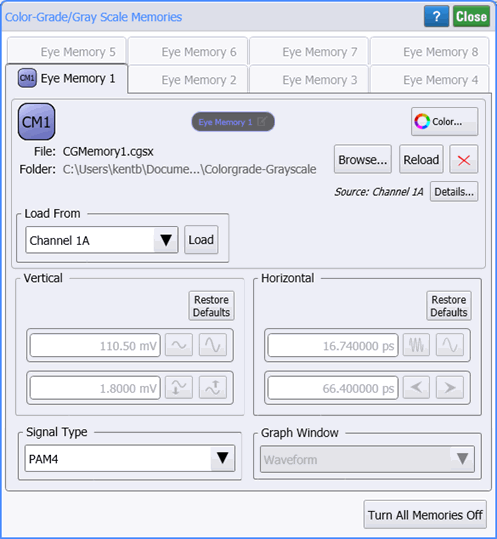
Eye memories are also called Color Grade-Gray Scale Memory, because the color grade or gray scale persistence modes are used to display the data on the screen. The memory is a database that contains all the eye waveform data for eye measurements, histograms, and mask tests. This memory can store Eye/Mask Mode's eye diagrams and Oscilloscope Mode's pulse waveform jitter measurement.
The database can not be imported into an external database application.
Loading Memory
Select one of the following waveforms from the Source drop-down list and click Load:
- Input channel
- Eye memory
- Math function
- Color grade-gray scale file
Click Load From File to load a previously saved color grade-gray scale file, which has an .csv, .cgsx, or .cgs (legacy format) extension.
Click Clear to erase data from an eye memory.
Click Display On/Off to display the memory waveform. This button is hidden until data has been loaded into a memory. You can simultaneously display all eight waveform memories.
In Oscilloscope mode, if you are using a display persistence mode other than color grade or gray scale, enabling color grade-gray scale memory will set the persistence to gray scale.
Signal Type
In FlexDCA, three signal types can be placed in eye memory: Unspecified, NRZ, or PAM4. The PAM4 selection is only available if options 9FP or 9TP PAM-N Analysis software license is installed. Use this field to specify the signal type. The Signal Type settings are coupled to the identical settings that are in the PAM-N Analysis Setup dialog. You can make these selections in either location.
Custom Waveform User Names
 Waveforms displayed in tiled, stacked, or zoom tiled views include a waveform label. You can change the waveform's labels to your own more meaningful user name by clicking the Name button or by clicking the
Waveforms displayed in tiled, stacked, or zoom tiled views include a waveform label. You can change the waveform's labels to your own more meaningful user name by clicking the Name button or by clicking the ![]() icon that appears in the waveform label at the top of this dialog.
icon that appears in the waveform label at the top of this dialog.
Click Turn All Memories Off to turn the display of each Eye Memory off.
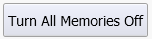
Vertical and Horizontal Scale Fields
The Vertical and Horizontal scale information for the selected memory appears in this dialog.
Waveform Color
Click the Color button to display the waveform in one of 16 colors.
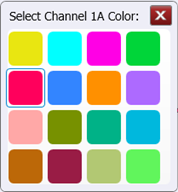
Memory State Indicators
A quick glance at the dialog tabs shows you the state of each of the eight available memories. As shown in the following table and in the picture above, tabs can be text only or text with a grey or colored button. You can click on the grey and colored tab buttons to display or hide the waveform on the display.
| Button | Description | Example in Picture |
|---|---|---|

|
Colored button indicates that the waveform is loaded and displayed | Eye Memory 1 |

|
Grey button indicates that the waveform is loaded but not displayed | Eye Memory 2 |
| none | Missing button indicates that memory has no waveform loaded | Eye Memory 3 |
The eye memories are non-volatile because they are stored on the hard disk. These memories are restored each time the instrument is turned on.
Unlike a channel input, color grade-gray scale memory is not cleared any of the following occurs:
- Clear Display button pressed
- Operating mode changed
- Timebase changed
- Vertical scale and offset changed
- Trigger level or source changed
- Plug-in module removed or inserted
- Power cycled