AWG Advanced Setup
After making a Flex-on-SFP connection, use this M8194/5/6A and M8199A/B Setup dialog to select either the Basic and Advanced AWG modes.
AWG Advanced Mode
Select from either the Basic or Advanced AWG modes before making any other selections in this dialog. This topic describes the dialog's settings in Advanced mode. A separate topic describes the available settings in Basic mode. Click here to learn about the differences between the Basic and Advanced AWG modes.

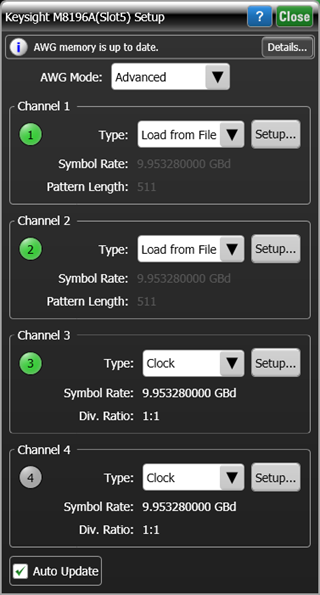
Channel Definitions
Each AWG channel can be setup as Data, Clock, or Load from File. If waveform Optimization wizard has been run from the dialog's Basic mode, the channel is automatically selected to be Load from File with the channel's optimized waveform.
 Click the Channel buttons to turn on or off the associated AWG channel. The button turns green when the channel is on and gray when the channel is off.
Click the Channel buttons to turn on or off the associated AWG channel. The button turns green when the channel is on and gray when the channel is off.
 Click Setup to open the Configure Source for AWG Channel dialog from which you can configure the selected AWG channel waveform.
Click Setup to open the Configure Source for AWG Channel dialog from which you can configure the selected AWG channel waveform.
Differential Waveforms. The waveform definitions sent to the AWG are for the + signal and the AWG inverts the waveform to create the – waveform. Always use matched cables whn using differential waveforms from the AWG.
Pushing AWG Waveform Selections
FlexDCA "pushes" the waveform selections that you make to the AWG according to these selections. Click the Details button, located at the top of the dialog, to confirm that your settings changes have successfuly been transferred to the AWG.
Auto Update on. This is the default setting where waveform selections are immediatly pushed to the AWG.
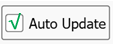
Auto Update off. Waveform selections are only pushed to the AWG when the Send to Instrument button is clicked.
