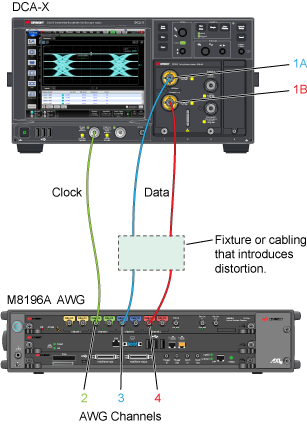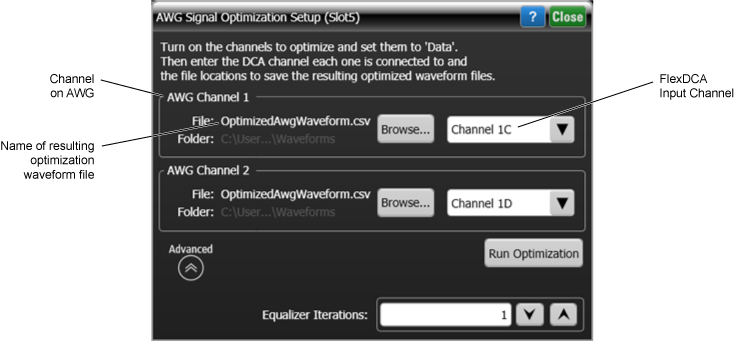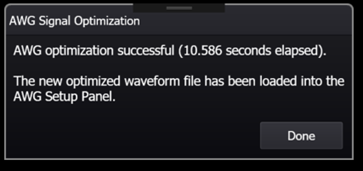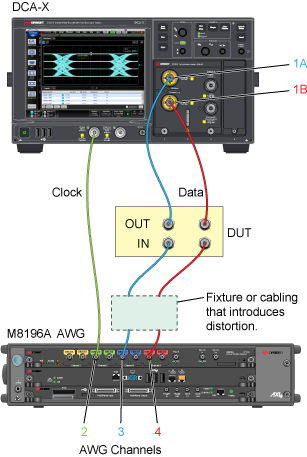Optimization Wizard
Optimize Waveforms
This topic covers the waveform optimization wizard which is run from the basic M8194/5/6A and M8199A/B Setup dialog. The wizard individually pre-distorts all AWG waveforms (those defined as Data) to compensate for the effects of distortion (cable loss, limited AWG output bandwidth, etc.) that occurs between the AWG's output and the oscilloscope's input channel. For each Data waveform, the resulting optimized waveform is automatically saved to a file and downloaded to the AWG. The resulting AWG waveform at the input to your Device Under Test (DUT) will more closely represent the desired input waveform to the DUT.
For each data channel during optimization,
- FlexDCA characterizes how the measured waveform differs from the expected waveform and creates a new AWG waveform that compensates for any distortion to the original AWG signal.
- Saves the new optimized waveform to a file.
- Sends the optimized waveform the AWG.
Example 30 GBd AWG Waveform
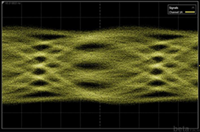
AWG Waveform after Optimization
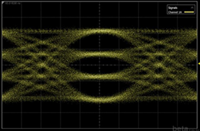
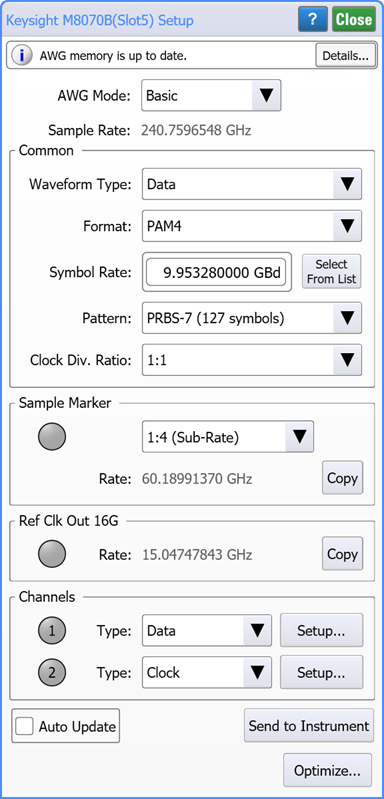
To optimize AWG waveforms
- Connect data cables from the AWG's output channels to the oscilloscope's input channels. Connect the clock signal, if needed. Do not connect the DUT at this time.
- In the following example setup, the AWG's channel 3 supplies the clock. AWG data channel 3 is connected to the DCA's channel 1A, and the AWG's data channel 4 is connected to DCA's channel 1B.
- Click the AWG tile on FlexDCA's bottom tray to open the AWG Setup dialog.
- In the dialog, select either AWG Basic or Advanced mode and make the selections to to define the AWG waveforms.
- After defining the waveforms, select the AWG Basic mode, and click the Optimize button.
- The following picture shows the dialog that starts the AWG Signal Optimization Setup wizard. In the dialog, select the associated DCA channel input for each AWG output Data channel. For optical setups, you may want to open the Advanced portion of the dialog and increase the Equalizer Iterations.
- Click Run Optimization. The optimation will:
- Send the Data waveforms to the AWG to generator.
- For each Data waveform, characterize the resulting AWG's waveform and calculates a pre-distorted waveform to compensate for the any distortion.
- Send the pre-distorted waveform to the AWG, which reduces any distortion seen at the oscilloscope's channel input.
- Save the pre-distorted waveform for future use.
- Select the AWG Advanced mode.
- After the optimization completes, the optimization files are automatically loaded for the indicated channels in the Advanced version of the Setup dialog. Click Done to return to the AWG Setup dialog.
- Insert your DUT into the test setup and perform your measurements.