Measurement Regions
Measurement Regions
In Oscilloscope and TDR/TDT Modes, use the Measurement Region Setup dialog to define up to eight measurement regions. Use these regions to restrict the data that is used for a measurement to a specific area of the source waveform.
For example, in the following picture two measurement regions are defined and positioned on the waveform. Over each region, a rise time measurements has been performed with the results shown in the Results panel. A region annotation ( ) is placed on the panel to identify the region assigned to a measurement.
) is placed on the panel to identify the region assigned to a measurement.
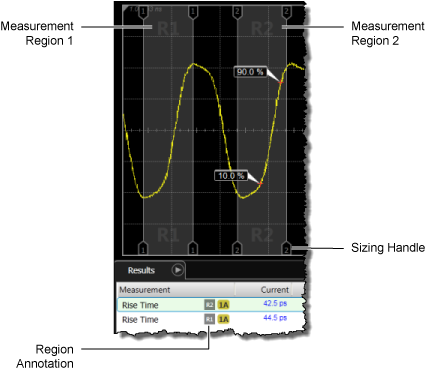
In the Measurement Region Setup dialog's Number of Regions field, you can specify up to eight regions. The default number is two. For each region, there is a tab that allows to you precisely enter X-axis boundaries. Before you can use your regions, select Enable Measurement Regions which, in addition to turning on regions, displays the Region Adjust field and the Auto Place Regions button.
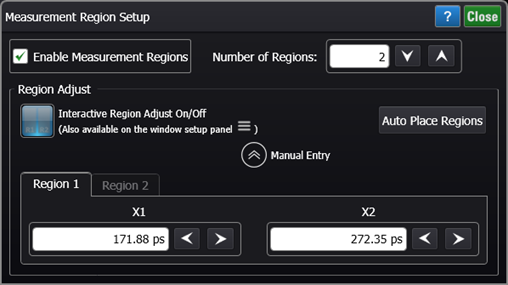
 Once your regions are enabled and displayed, click the dialog's Region Adjust button. This allows you to quickly move and re-size your boundaries using your pointing device. Drag the center of a region to change its position. Drag a displayed region sizing handle to reduce or enlarge a region. To enable region adjust, you can also click the Region Adjust button that is located on the dynamic Configure Waveform Window, as shown in the following picture. This button only appears on the toolbar when measurement regions are enabled.
Once your regions are enabled and displayed, click the dialog's Region Adjust button. This allows you to quickly move and re-size your boundaries using your pointing device. Drag the center of a region to change its position. Drag a displayed region sizing handle to reduce or enlarge a region. To enable region adjust, you can also click the Region Adjust button that is located on the dynamic Configure Waveform Window, as shown in the following picture. This button only appears on the toolbar when measurement regions are enabled.
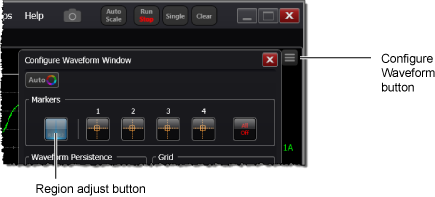
If Region Adjust is not enabled, attempting to drag a region will instead move the displayed waveform.
Click Auto Place Regions to automatically distribute the regions evenly across the entire display.
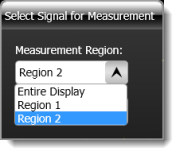
 If you want to manually configure a region's size and position, expand the dialog, click on a tab that represents the region that you want to adjust, and enter the X1 and X2 region boundaries.
If you want to manually configure a region's size and position, expand the dialog, click on a tab that represents the region that you want to adjust, and enter the X1 and X2 region boundaries.
After the measurement regions are enabled and defined in the dialog, you can assign them to a measurement. Simply click on a measurement in the Measurement toolbar. In the Select Signal for Measurement dialog, select the desired region.
The Jitterp-p and Jitterrms measurements can not be made on a measurement region.