Views and Panels
Meas. mode:
Scope
Eye
TDR
Waveform views, panning, and zoom
When multiple waveforms are displayed, use the waveform view buttons to display different display layouts. Waveforms can be displayed as overlapped, tiled, stacked, or zoom tiled.
![]()
| Button | View | Button | View |
|---|---|---|---|

|
Overlapped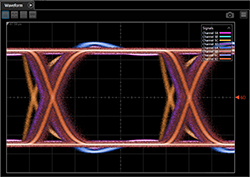 |

|
Tiled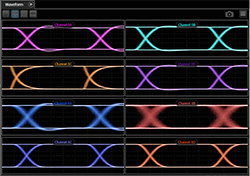 |

|
Stacked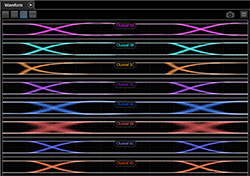 |

|
Zoom Tiled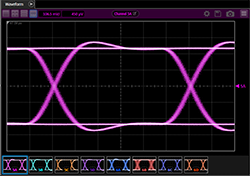 |
Each content window includes up to six right-side toolbar buttons, depending on the type of displayed waveforms. The right-side toolbar buttons provide quick access to waveform settings and common tasks.
![]()
| Button | Description | |
|---|---|---|
|
|
Click to change the color of the selected waveform. | |

|
Displays a setup dialog for scaling channel, differential channel, and memory waveforms. | |

|
Depending on the type of selected waveform, saves the waveform to a file:
|
|

|
Saves a screen capture to a graphics file. | |
|
|
|
Waveform pan and zoom mouse/gesture control mode buttons. These buttons modify the waveform pan and zoom behavior. If FlexDCA is installed on a PC or N1000A display which has a capacitive touch display, you can select for these features to respond to touch gestures instead instead of a mouse using the Enable Multi-Touch setting in the Display Setup dialog. |
|
|
Drag over a waveform to zoom in on a selected area. | |
|
|
Reverses a previous waveform zoom. Multiple clicks undo a series of previous zoom actions. | |
|
|
Move the waveform in both the vertical and horizontal directions. | |
|
|
Move the waveform in only the horizontal directions. | |

|
Displays the Configure Waveform dialog, which provides access to tracking markers and selections normally located in the Display Setup dialog. | |