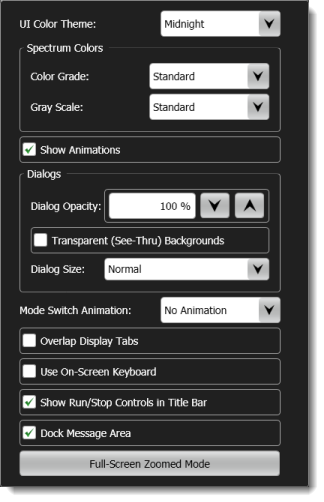Shortcut and Flyout Menus and Keyboard Shortcuts
This topic describes the available shortcut menus.
Right Click on Graticule Area
Use this shortcut menu to perform actions that are normally found on the Graticule tab of the Display Setup dialog.
Click the Copy to Clipboard icon to move a waveform image to the Clipboard. You can then paste (Ctrl-V) the image into an external application such as a document file.
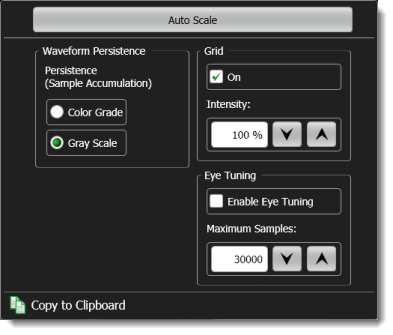
Right Click on Measurement Results Panel
Use this shortcut menu to change table formats or open the Configure Measurements dialog.
Click the Copy to Clipboard icon to move tabular measurement results to the Clipboard. You can then paste (Ctrl-V) the data into an external application such as a spreadsheet.
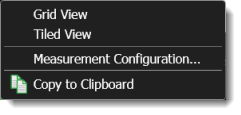
Click on Waveform Window's Flyout Arrow
Use this shortcut menu to float or dock the main waveform window or to move an image of the waveform to the clipboard.
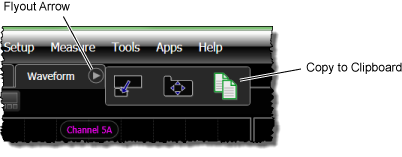
Click on a Panel's Flyout Arrow
Use this shortcut menu to position, remove, expand, float, or swap the panel with the display's waveform window. You can also move measurement data to the clipboard.
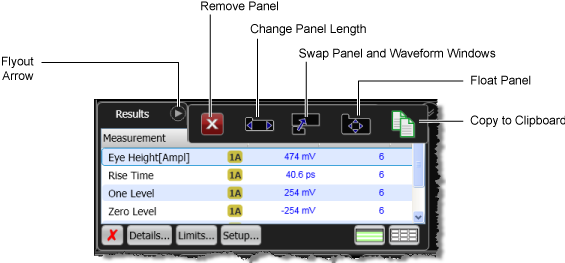
Right Click on Menu Bar
Use this shortcut menu to quickly change the settings that are normally accessed on the Appearance tab of the Display Setup dialog.