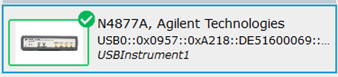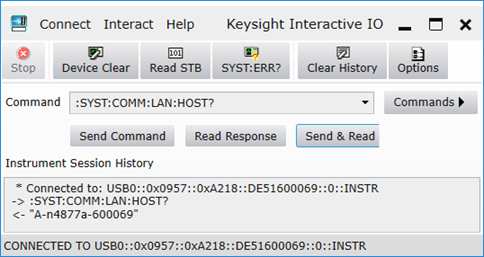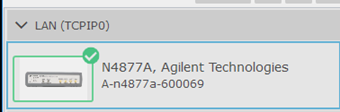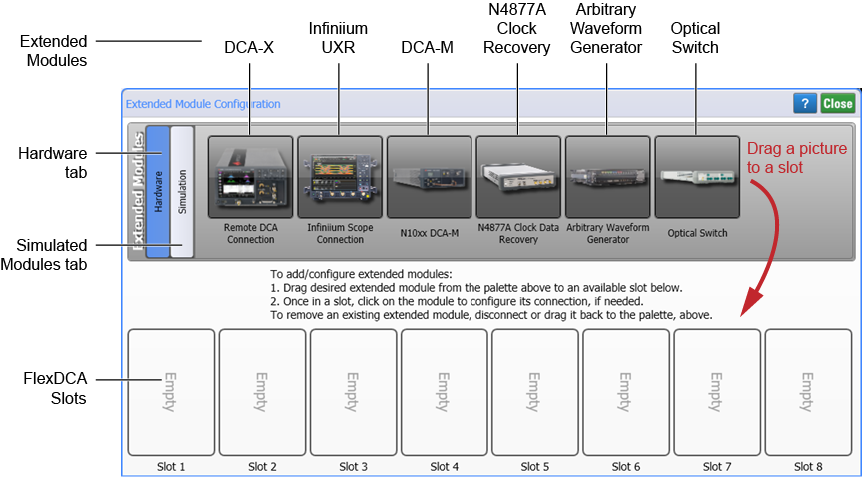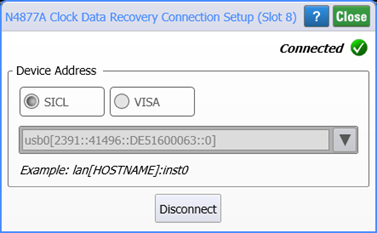Connecting an N4877A
Use the Extended Module Configuration dialog to connect FlexDCA to the N4877A Clock/Data Recovery and Demultiplexer. You can connect the N4877A using USB or a SICL or LAN connection. Both procedures are included in this topic.
To determine the LAN or USB address, use the Keysight I/O Library Suite which is installed on the PC or DCA-X. Downloaded the Keysight I/O Library Suite from keysight.com. Once installed, run Connection Expert from the Windows Start menu.
To connect via USB
- Start N1010A FlexDCA (on a PC) or turn on the DCA-X.
- In FlexDCA, click Setup > Configure Extended Modules. Or, click the
 icon that is displayed to the right of the channel buttons along the bottom of the display.
icon that is displayed to the right of the channel buttons along the bottom of the display. - In the Extended Module Configuration dialog, click the Hardware tab.
- Drag a picture of the N4877A to an available Slot as shown in the following picture. The N4877A Clock Data Recovery Connection Setup dialog opens.
- Connect the N4877A's USB cable to the PC (or DCA-X). After a moment, the FlexDCA should automatically recognize the N4877A, populate the dialog with the proper settings, and show that the connection has been successfully made. If the connection was not successful, try disconnecting and reconnecting the USB cable.
- Close the dialog. You have completed this procedure.
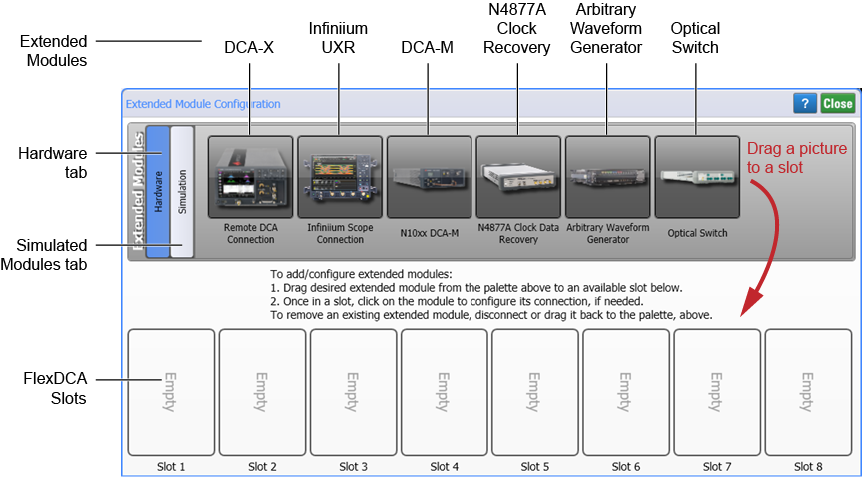
To connect via the LAN
In this procedure, we'll use a USB connection to discover information about the N4877A. Then, we'll switch to the LAN and use the information obtained via USB to make the LAN connection.
- Use a LAN cable to connect the N4877A to FlexDCA (on a PC) or to a DCA-X.
- On the Windows Start menu, start the Keysight Connection Expert application. In Connection Expert start a scan for the N4877A. After a few moments, the N4877A should be recognized.
- Click the Interactive IO button that is located at the top edge of Connection Expert's Details for N4877A pane.
- In the Interactive IO, enter the N4877A SCPI command
:SYST:COMM:LAN:HOST?and click Send & Read. The Instrument Station History pane will show the hostname returned from the N4877A . The following picture shows an example that returned a hostname of "A-n4877a-600069". Write down the hostname for your switch for later use in this procedure. - Close the Interactive IO window.
- Disconnect the LAN cable from the N4877A, and connect the N4877A to the LAN.
- In Connection Expert, click the + Add button and select LAN Instrument.
- In the Add a LAN device dialog, click the Enter Address tab. In the Hostname or IP Address field, enter the N4877A's hostname (or IP address) that you previously recorded.
- Click Test This Visa Address. After a few moments, the address should be verified. Click OK to close the dialog.
- In Connection Expert's Details for N4877A pane, copy either the VISA or SICL address for later use in this procedure.
- Close Connection Expert.
- Start N1010A FlexDCA (on a PC) or turn on the DCA-X.
- Connect the N1010A FlexDCA (on a PC) or DCA-X to the LAN.
- In FlexDCA, click Setup > Configure Extended Modules. Or, click the
 icon that is displayed to the right of the channel buttons along the bottom of the display.
icon that is displayed to the right of the channel buttons along the bottom of the display. - In the Extended Module Configuration dialog, click the Hardware tab.
- Drag a picture of the N4877A to an available Slot as shown in the following picture. The N4877A Clock Data Recovery Connection Setup dialog opens.
- Click on the N4877A picture to open the N4877A Connection Setup dialog shown in the following picture.
- In the dialog, select SICL or VISA and paste the address of the N4877A that you copied above. Click Connect.