Load Mask File
 Click Load Mask File to load a standard digital communications masks or to open one of your own mask files. You can also click Measure > Eye/Mask Mode > Mask Test > Load Mask File. Mask files use the filename extension .mskx. If you have created your own custom masks, use the drop-down to navigate to the file location of your custom masks. When a mask is opened, FlexDCA scales the mask X and Y parameters to the waveform. After the mask is loaded, you can change the waveform's vertical or horizontal scale or position without affecting the mask. The mask tracks the waveform as the waveform's parameters are modified.
Click Load Mask File to load a standard digital communications masks or to open one of your own mask files. You can also click Measure > Eye/Mask Mode > Mask Test > Load Mask File. Mask files use the filename extension .mskx. If you have created your own custom masks, use the drop-down to navigate to the file location of your custom masks. When a mask is opened, FlexDCA scales the mask X and Y parameters to the waveform. After the mask is loaded, you can change the waveform's vertical or horizontal scale or position without affecting the mask. The mask tracks the waveform as the waveform's parameters are modified.
To Load a Mask
- In the Mask Test toolbar, click the Load Mask File button.
- In the Open Mask File dialog, click the Masks button. The contents of the default folder for storing masks will be viewed.
- Shortcuts to the folders that contain standard digital communications masks should be visible. To open a standard mask, open one of these folders and select a mask file. To open a custom mask file that you have made, navigate to the file and select it.
- Click Open to load the mask. The dialog closes and, if a waveform is visible, the mask appears on the display.


After a mask is loaded, it remains loaded until you perform a default setup or load a different mask. This feature allows you to load a mask only one time if testing multiple devices against the same mask.
Any change to the waveform setup resets the measurement database and starts the acquisition of new data. The mask test also stops and restarts with the waveform and mask hits counts reset to zero. Changing a channel's vertical scale, vertical offset, horizontal position, horizontal scale, and filter status (on or off), trigger settings, or performing an Auto Scale will also reset the measurement database.
User File Locations on PC
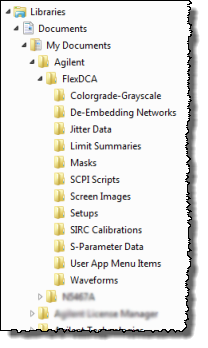 When FlexDCA is installed on a PC, the default location for user files is the
When FlexDCA is installed on a PC, the default location for user files is the My Documents\Keysight\FlexDCA folder as shown in this picture. Be sure to back up your user files to prevent accidental loss of important data. You can, of course, save your files to any folder on any accessible drive that you want.
The available mask files that are provided with FlexDCA are located in the following folder. Shortcuts in the My Documents\Keysight\FlexDCA folder provide quick access to these files.
C:\Program Files\Keysight\FlexDCA\Masks