Mask Test Results
The Mask Test panel is displayed whenever a mask test is started. The panel's mask identification area identifies the source waveform, the currently loaded mask, the mask standard (if identified in the mask file), date, and symbol rate. Click Change to select a different displayed waveform for mask testing. The Change button is only displayed if there is more than one waveform displayed.
The mask status area displays the waveform Source, Test Status, and the Align Method used: NrzEye, EcMean, or NONE. NrzEye indicates that the mask's reference point is aligned to the first eye crossing on screen for non-return to zero (NRZ) measurements. EcMean indicates that the mask's reference point is aligned to the eye crossing mean of the rise and fall time at waveform average power at the first eye crossing point. This is currently applicable to 10 GbEthernet masks. NONE specifies no alignment takes place.
Waveforms shows the number of waveforms acquired for the mask test. Samples shows the number of acquired data samples.
Mask Violations are shown for each mask region. If mask margins are enabled, Margin Violations are displayed for each mask region.
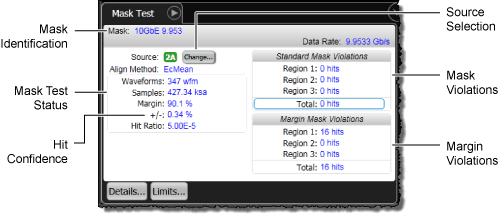
In the Mask Test Margin dialog, if the mask margins are set to be automatically sized according to an entered hit ratio, then the panel shows both the entered Hit Ratio and the calculated percent of confidence (+/−%) of the margin setting for the entered hit ratio. These entries are shown in the above figure. The Hit Ratio sizes the margins so that:

Where Total Samples is the number of samples in one UI and not the total samples acquired.
On the displayed mask, a blue number identifies each mask region listed in the results panel. (Note that the following picture is not from the same mask test as the above results table.)
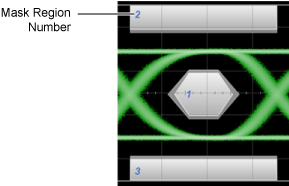
For Positive Mask Margins
- Total Standard Mask Violations show the number of data points sampled in the mask regions (mask failures). This count does not include any point within the margin area
- Total Margin Mask Violations show the number of data points sampled in the mask margin regions (margin failures). This count does include any point within the standard mask area.
Positive Mask Margins (+20% margin)
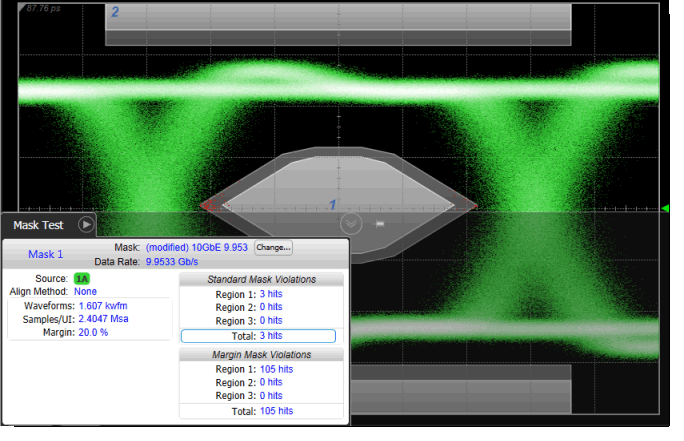
For Negative Mask Margins
- Total Standard Mask Violations show the combined number of data points sampled in the mask regions and mask margin regions (mask failures). This count does include points within the margin area.
- Total Margin Mask Violations show the number of data points sampled in the mask margin regions (margin failures). This count only includes points within the margin but not outside the margin area into the standard mask area.
Negative Mask Margins appear inside the mask regions. (–20% margin)
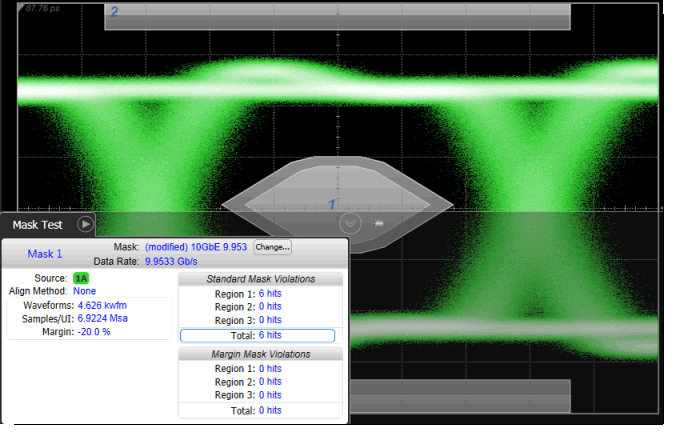
Panel Buttons
 In the results panel, click the Limits button to apply mask limit testing to any specific mask region or mask margin region. This opens the Measurement Limit Test dialog. All values shown in the mask measurements results area (except for Align Method, Test Status and Source) can be selected for limit testing. To test for the total violations from all mask and mask margin regions, use the Mask Test Limits dialog. Click Measure > Limit Tests > Mask Test Limits.
In the results panel, click the Limits button to apply mask limit testing to any specific mask region or mask margin region. This opens the Measurement Limit Test dialog. All values shown in the mask measurements results area (except for Align Method, Test Status and Source) can be selected for limit testing. To test for the total violations from all mask and mask margin regions, use the Mask Test Limits dialog. Click Measure > Limit Tests > Mask Test Limits.
 Click the Details button to open this help topic for the selected panel item.
Click the Details button to open this help topic for the selected panel item.