TDECQ Operator (Reference Rx)

The TDECQ (Transmitter and Dispersion Eye Closure Quaternary) equalizer is provided for compliant PAM4 TDECQ measurements in Eye Mode. The TDECQ standard calls for the insertion of the TDECQ equalizer into the signal path. Noise preservation is built in to the TDECQ operator. The steps required to configure the TDECQ equalizer and to run the measurement are included in this topic. The TDECQ equalizer's Aliased Noise Processing compensates for the filter function's side effect of reducing a signals noise for adjacent measurement points. Processing noise causes the operator to quantify the noise on each point on the operator's input waveform and restore this noise on the corresponding data point on the output waveform. The processing noise setting (Process Spectrum) is located in the dialog's Advanced tab, and the setting is permanently turned on and you cannot turn it off.
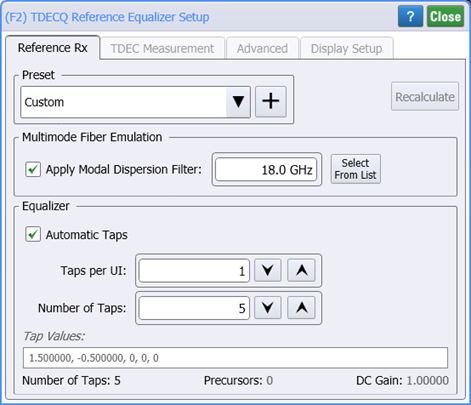
 After configuring the operator, run Eye Mode's TDECQ measurement which measures the quality of an optical transmitter with its optical link. TDECQ is the optical power penalty of the measured optical transmitter compared to an ideal transmitter. It measures the increase of optical power required for the measured optical transmitter to achieve the same eye opening of the ideal optical transmitter. The lower the TDECQ measurement, the higher the quality of the measured transmitter. TDECQ is a PAM4 replacement for an NRZ Transmission Dispersion Penalty measurement.
After configuring the operator, run Eye Mode's TDECQ measurement which measures the quality of an optical transmitter with its optical link. TDECQ is the optical power penalty of the measured optical transmitter compared to an ideal transmitter. It measures the increase of optical power required for the measured optical transmitter to achieve the same eye opening of the ideal optical transmitter. The lower the TDECQ measurement, the higher the quality of the measured transmitter. TDECQ is a PAM4 replacement for an NRZ Transmission Dispersion Penalty measurement.
Requires FlexDCA revision A.05.60 and above.
This notes applies to FlexDCA and not to FlexDCA running FlexRT. The TDECQ Equalizer operator requires a single-valued waveform, as opposed to an eye diagram. Be sure that your trigger setup results in a single-valued waveform at the input to this operator. This can be achieved using an external pattern trigger or by using pattern lock. If you are using an external pattern trigger, you may ignore this note.
Starting with FlexDCA A.06.90 release, this dialog tab was renamed from "Taps" to "Reference Rx". The tab's settings are identical except for the addition of the new Multimode Fiber Emulation field.
Starting with FlexDCA A.07.50 release, the abilty to add Decision Feedback Equalizer taps (Use DFE) was added.
Presets
The TDECQ Equalizer operator is not available in TDR/TDT or Jitter modes.
Presets allow you to save settings in the Taps tab to a setup file. Recall a preset to instantly configure your TDECQ equalizer to your specification. You can save as many presets as you need. The Preset list shows all of the factory provided presets as well as any that you have created. If you scroll to the end of the list and click the <Edit List> entry, the Edit TDECQ Presets List dialog opens which allows you to reorder, delete, or rename items in the list.
| CEI-112G-Linear TP1a |
| IEEE 802.3bs Amended |
| IEEE 802.3bs |
| IEEE 802.3cd |
| IEEE 802.3db/D2.0 SR (844-863 nm) |
| IEEE 802.3db/D2.0 VR (842-948 nm) |
| IEEE 802.3db/D2.0 VR (842-918 nm) |
| IEEE 802.3db/D2.0 VR (842-888 nm) |
| IEEE 802.3db/D2.0 VR (842-868 nm) |
| Fiber Channel PI - 7 Rev 0.13 |
| TDEC ITU 50G PON OLT |
| TDEC ITU 50G PON ONU |
| IEEE 802.3db/D2.0 SR SECQ |
Multimode Fiber Emulation
Select Apply Modal Dispersion Filter to enable the operator to compensate for modal dispersion from multimode fiber. Enter a bandwidth of the filter which can range from 2.49 GHz to 19.9 GHz with a default value of 18.0 GHz. The drop-down list allows you to select the 18 GHz - 802.3db SR (844-863 nm) standard for an entry of 18 GHz.
Equalizer
When Automatic Taps and Auto Precursors are selected, the equalizer's tap values are automatically generated. You only need to enter the desired Taps per UI, Number of Taps, and Max Presursors. When Auto Precursors is cleared, you can specify the exact number of precursors that you want. taps that you want and enter a string of comma separated values. After making your selections, click Recalculate to generate the tap values. This may take a few seconds to complete.
When Automatic Taps is cleared, you must enter your tap values into the Tap Values field. When you enter your tap values, separate each value using a comma, space, or semicolon. Increasing the number of taps in your model increases the fidelity of the filter's frequency response as compared to an ideal response.