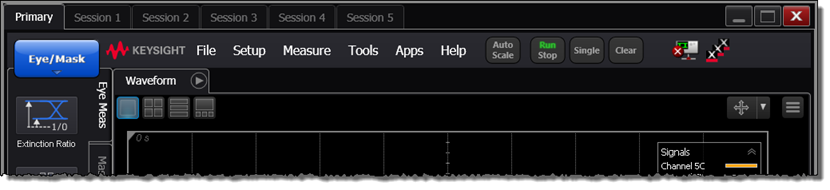FlexEye Sessions
FlexEye sessions can be in one of two states: running or paused. When FlexEye is running, multiple Session tabs and one Primary tab are displayed as shown in the following pictures. After you click on any tab you can use the keyboard's left and right arrow keys to quickly move through the tabs. The maximum number of available sessions depends on the PC's configuration and is the lesser of the following constraints:
- 2 sessions per logical processor (1 session if pattern locked)
- 1 session per 500 MB system memory (1GB system memory if pattern locked)
- Maximum of 15 sessions
For example, a PC with a dual-core CPU with 4 GB of memory allows up to 4 sessions (processor limited).
FlexEye Running (Session Tabs)
Session tabs are instances of FlexDCA running in parallel as independent sampling oscilloscopes. Use the FlexEye Streaming Setup dialog to configure the sessions and run FlexEye. Click on the Sesstion tabs to view each session. Although all sessions must share the same clock signal.
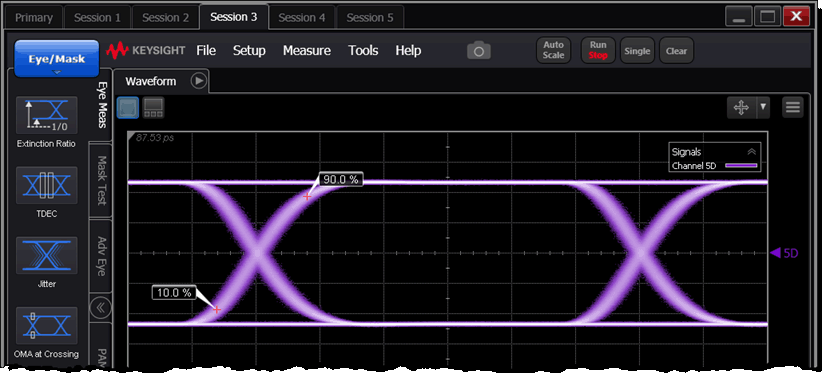
Each session has its own independent controls including:
- Menu commands. Only commands that are compatible with FlexEye sessions are shown.
- Acquisition run/stop/clear
- Autoscale and channel settings
- Timebase setup
- Display setup
- Limit tests
- Eye measurements
- Mask measurements
Disabled controls for Sessions (with FlexEye settings):
- Instrument mode: Eye
- Trigger settings:
- Source: Front Panel
- Trigger mode: same as Hardware Diagram setting: Filtered Edge, Standard Edge, or Clock.
- Hysteresis: normal
- Slope: rising edge
- Pattern lock: off
- Waveform Acquisition settings:
- Rapid eye: on
- Wrap waveform: not available
- Record length: samples/UI
- Samples/Waveform: automatic
- Configure Extended Modules or DCA Connection Setup
- Waveform Signal Processing (Math)
FlexEye Running (Primary tab)
The Primary tab is the instance of FlexDCA from which all of the Session tabs were launched. Its VISA address is the same address as FlexDCA before FlexEye was started. When the Primary tab is selected, no menu commands are available. The red Streaming Data message and streaming status display window indicate that FlexEye is running. If you want to pause or stop FlexEye, click the Pause Streaming button. This displays the FlexEye Acquisition dialog. The Pause Streaming button is not displayed in any of the Session tabs.

Do not place FlexEye in paused mode while an autoscale is being performed by a session. Doing so can result in unexpected behavour.
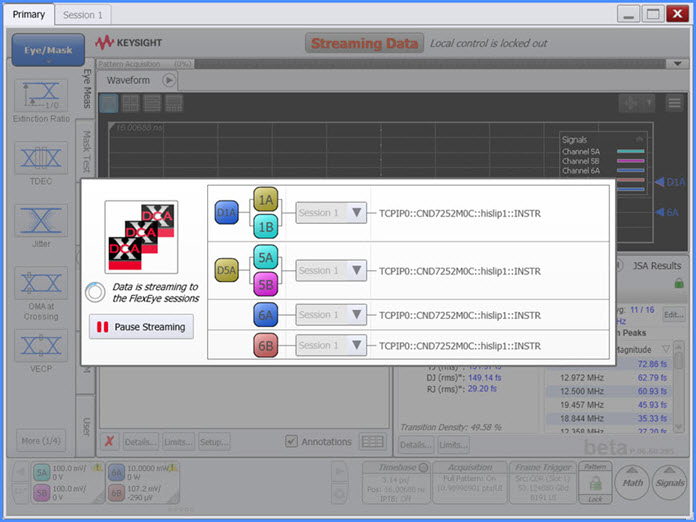
FlexEye Paused
When streaming is paused, you can click on the Station tabs to view waveforms but you cannot change any settings. While FlexEye is paused, you can perform the following tasks:
- Exit FlexEye.
- Change FlexDCA settings.
- Perform a module calibration or perform a dark calibration on optical channels.
- Return FlexEye to run mode which resumes all sessions.