Eye / Level Tables (PAM4)
The PAM4 Eye and Level results tables are displayed whenever a PAM4 signal has been detected. Specific measurements on the toolbar are disabled if the format of your waveform is not PAM4 and the measurement is not compatible with PAM4. By default, the Eye and Level tables include a standard set of scalar measurement. Additional measurements can be added to a table by clicking the measurements buttons that are available on the Meas toolbar.


To reset the tables to their default measurements, click the Reset Eye and Reset Level buttons. If the Level table is not displayed, click the Measure > Jitter > Amplitude > Amplitude Meas ON.
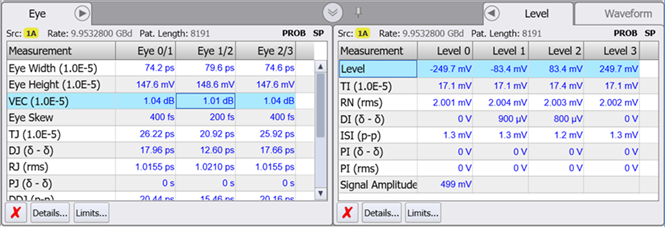
| Measurement Name | Remote Command | Additional Information |
|---|---|---|
| Default Measurements | ||
| DDJ (p-p) | :MEAS:JITT:DDJ | |
| DJ (δ-δ) | :MEAS:JITT:DJ | |
| Eye Skew | :MEAS:PEYE:ESKew | For PAM4 signals only. |
| Eye Height | :MEAS:AMPL:EHEight | |
| Eye Width | :MEAS:JITT:EWIDth | |
| ISI-J (p-p) | :MEAS:JITT:ISI | |
| PJ (δ-δ) | :MEAS:JITT:PJ | Available when Separation Method setting in the Advanced tab of the Jitter Mode Measurements Setup dialog is set to the default Spectral selection. |
| BUG (δ-δ) | Available when Separation Method setting in the Advanced tab of the Jitter Mode Measurements Setup dialog is set to Auto or Tail Fit. | |
| PJ (rms) | :MEAS:JITT:PJRMs | Available when Separation Method setting in the Advanced tab of the Jitter Mode Measurements Setup dialog is set to the default Spectral selection. |
| BUJ (rms) | Available when Separation Method setting in the Advanced tab of the Jitter Mode Measurements Setup dialog is set to Auto or Tail Fit. | |
| Q | :MEAS:PEYE:Q | |
| RJ (rms) | :MEAS:JITT:RJ | |
| SER Floor | :MEAS:PEYE:SERFloor? | |
| SER Limit | :MEAS:PEYE:SERLimit? | |
| TJ | :MEAS:JITT:TJ | |
| VEC | :MEAS:PEYE:VECLosure | IEEE 802.3ck compatible Vertical Eye Closure |
| Additional Measurements on Meas Toolbar | ||
| F/2 (p-p) | :MEAS:JITT:FOVer2 | |
| Highest | :MEAS:AMPL:HSYMbol | This measurement is only shown in the table by sending the remote command. |
| JN | :MEAS:JITT:JN | |
| Meas. Level | :MEAS:JITT:LEVel | This measurement is only shown in the table by sending the remote command. |
| UJ (rms) | :MEAS:JITT:UJ | |
| Measurement Name | Remote Command | Additional Information |
|---|---|---|
| Default Measurements | ||
| DI (δ-δ) | :MEAS:AMPL:DI | |
| ISI (p-p) | :MEAS:AMPL:ISI | |
| Level | :MEAS:AMPL:LEVel | |
| PI (δ-δ) | :MEAS:AMPL:PI | Available when Separation Method setting in the Advanced tab of the Jitter Mode Measurements Setup dialog is set to Spectral. |
| BUI (δ-δ) | Available when Separation Method setting in the Advanced tab of the Jitter Mode Measurements Setup dialog is set to Auto or Tail Fit. | |
| PI (rms) | :MEAS:AMPL:PIR | Available when Separation Method setting in the Advanced tab of the Jitter Mode Measurements Setup dialog is set to Spectral. |
| BUI (rms) | Available when Separation Method setting in the Advanced tab of the Jitter Mode Measurements Setup dialog is set to Auto or Tail Fit. | |
| Q | :MEAS:AMPL:Q | |
| RN (rms) | :MEAS:AMPL:RN | |
| Signal Amplitude | :MEAS:AMPL:SAMPlitude | For electrical signals. |
| Mod'n Amplitude | For optical signals (in Watts). | |
| SER Floor | :MEAS:AMPL:SERFloor | |
| SER Limit | :MEAS:AMPL:SERLimit | |
| TI | :MEAS:AMPL:TI | |
| Additional Measurements on Meas Toolbar | ||
| Linearity | :MEAS:PLEVel:LINearity | Definition selected to be Eye, RLM (CL_94), or RML (A_120D). |
| Lowest | :MEAS:AMPL:LSYMbol | This measurement can only be displayed by sending the remote command. |
| Preshoot (PCIe) | :MEAS:PLEVel:LINearity | |
| Preshoot (PCIe) | :MEAS:AMPLitude:PPCie | |
| De-Emphasis (PCIe) | :MEAS:AMPLitude:DEPCie | |
| RIN | :MEAS:AMPL:RINoise | |
| SNDR | :MEAS:PLEVel:SNDRatio :MEAS:PLEVel:SERRor :MEAS:PLEVel:SNOise :MEAS:PLEVel:PSIGnal |
When SNDR button is clicked, the following three SNDR supporting measurements are also displayed in the table: Sigma-E (rms), Sigma-N (rms), or P-Max (or P-Signal), Either the P-Max or P-Signal measurement is displayed depending on the SNDR definition that is selected in the Jitter Mode Measurement Setup dialog. |
| UN (rms) | :MEAS:AMPL:UN | |
Data Acquisition Delays
Normally, data acquisition and measurement happens very quickly. As soon as the graphs scroll over the screen, the results are displayed. If, however, you are measuring very long patterns (for example, 216–1 PRBS), you may notice a delay between the time when the graphs scroll down and the final results are displayed in the panels. How can you tell when your measurements are finished? Look for the measurement annotations in the Jitter and Amplitude panels. The text "No Data" next to an entry indicates the edges are being characterized. A question mark (?) next to a measurement result indicates that indicates a measurement in process.