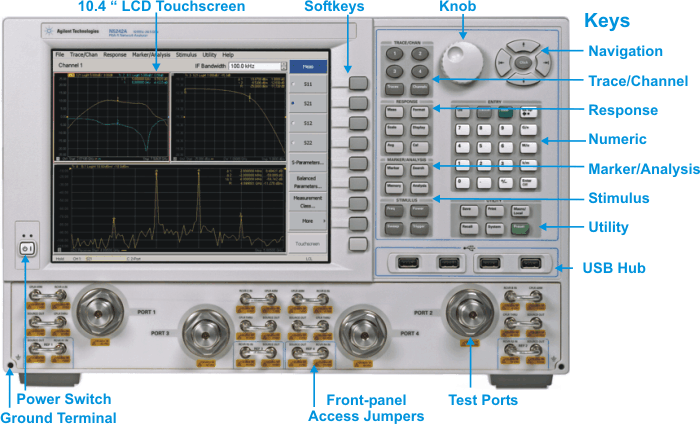
Click on an area of the image to learn more.
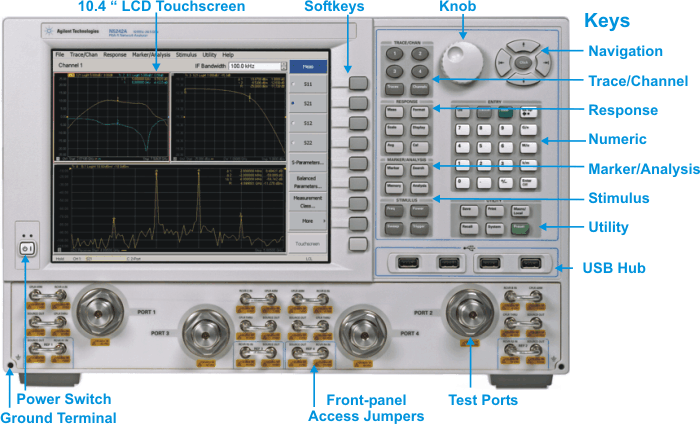
Rear-panel Tour
Back to the familiar layout, significantly different from legacy PNA models. Most measurement settings are made from the Stimulus Block and the Response Block.
Access ALL PNA settings from the front panel using hardkey/sofkeys or from the Menu using a mouse. Both methods are consistent; learn the menu structure once, and it applies to both methods of UI navigation.
Used for choosing between power-on ( | ) and standby (O) state.
Learn to power ON and OFF the PNA.
The models are available with 2 or 4 test ports.
See Specs for more information about the Test port connectors and Input damage levels.
These connectors provide direct access to the PNA source and receivers. This allows you to make a wide variety of measurements and improve dynamic range.
See front panel jumpers specifications
|
Port 1 |
Port 3 |
Port 4 |
Port 2 |
|
|
|
|
|
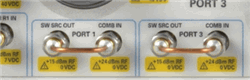
Port 1 and Port 3 SW SRC OUT - COMB IN jumpers moved from rear-panel (J8 through J11) to front-panel to minimize path loss.
Important: All of the N5247A front-panel jumpers are EXTREMELY FRAGILE. Learn more.
This USB hub contains four USB ports to power your PNA peripherals. There are also four USB ports on the rear panel.
Limitation: The total power consumption for all eight USB ports is limited to 4.0 amps. If this limit is exceeded, all USB ports are disabled until a device is removed and power consumption falls below the limit. When first connected, Keysight ECal modules 8509x and N4431 draw significantly more current than other modules.
|
The FIRST TIME each USB device (ECal module, power sensor, and so forth) by serial number is connected to a specific PNA USB port, you must be logged in to the PNA with an Administrator account. Learn how. When a New Hardware Found dialog appears, click OK to install the device. After being installed, when that same USB device is connected to that same USB port, you can be logged in to the PNA with a Limited/User account. |
Connect a banana-type plug to this terminal for grounding to the PNA chassis.
Probe power is NOT provided on PNA models. Learn more about Active Probing
Manages the Traces and Channels on the PNA display.
|
Hard Key |
Invokes these Softkeys |
|
1, 2, 3, 4 |
Makes the corresponding trace active. |
|
Traces |
Invokes the Traces softkey menu which allows you to create a new trace, select a trace, delete a trace, or maximize the trace. |
|
Channels |
Invokes the Channels softkey menu which allows you to manage channels. |
Performs operations on measurement traces after data is measured - not including Data Analysis operations.
|
Hard Key |
Invokes these Softkeys - Click to learn more |
|
Meas |
Measurement selections More Meas |
|
Format |
Format |
|
Scale |
More |
|
Display |
Display settings Display Items |
|
Avg |
|
|
Cal |
Start Cal Power Cal Manage Cals Properties (must have a Cal ON)
|
Control all aspects of Data Analysis including Markers and Math functions..
|
Hard Key |
Invokes these Softkeys - Click to learn more |
|
Marker |
Properties |
|
Search |
|
|
Memory |
|
|
Analysis |
Controls settings that determine what data (stimulus range), and how data (sweep type and triggering), is measured.
|
Hard Key |
Invokes these Softkeys - Click to learn more |
|
Freq |
|
|
Power |
|
|
Sweep |
|
|
Trigger |
Performs global PNA operations.
|
Hard Key |
Invokes these Softkeys - Click to learn more |
|
Save |
Delete Files |
|
|
|
|
Macro/Local |
|
|
Recall |
|
|
System |
Configure
Help |
|
Preset |
|
Hard Key |
Invokes these Softkeys |
|
OK |
Closes a dialog box and enters any values made in the dialog box. |
|
Cancel |
Closes a dialog box. |
|
Help |
Launches this Help file. |
|
Bk Sp |
Back Space. Backs up the cursor and deletes any previous selection. |
|
1 to 9 |
Selects values for measurement settings, then press Enter or G/n - M/u - k/m to complete the selection. |
|
G/n M/u k/m |
Completes the value selection, assigning a unit of measurement.
|
|
Enter Off |
Enters the values that you select for the measurement settings. |
|
Decimal point |
Enters a decimal point to designate fractions of a whole number. |
|
+/- |
Plus - Minus Toggles between a positive and negative value entry if it is the first key pressed in the entry. |
Rotate to increase or decrease the value of the active entry.
These keys allow you to navigate through menus and dialog boxes and select choices from the active entry toolbar.
|
Hard Key |
Invokes these Softkeys |
|
Left / Right |
Moves left and right through menus. Moves tab-left and tab-right within dialog boxes. |
|
Up / Down |
Moves up and down through menus. Behaves as follows in a dialog box:
|
|
Click |
Makes a selection just like a mouse click. |
Last Modified:
|
10-May-2012 |
Added N523x models |
|
4-May-2011 |
Added N522xA models |
|
15-Apr-2008 |
Added ALL front panel jumper images |
|
23-Aug-2007 |
Added front panel jumpers image |