:REPository Subsystem
Use the :REPository subsystem commands to upload scalar measurement results to Keysight N8844A data analytics servers. The N8844A is a Keysight product that allows you to create the following two web servers:
- Database repository server for storing FlexDCA scalar data
- Web application server for viewing, graphing, and sharing your data
Requires FlexDCA revision A.05.70 and above.
Use the :REPository subsystem commands to upload scalar measurement results to Keysight N8844A data analytics servers. The N8844A is a Keysight product that allows you to create the following two web servers:
- Database repository server for storing FlexDCA scalar data
- Web application server for viewing, graphing, and sharing your data
After uploading (publishing) your data using these subsystem commands, open your web browser and go to the N8844A data analytics web application to view, graph, and share your data. You'll need a separate user name and password to logon, which you can get from the system administrator for the N8844A. These commands control repository selections that are found in the Repository Setup dialog.
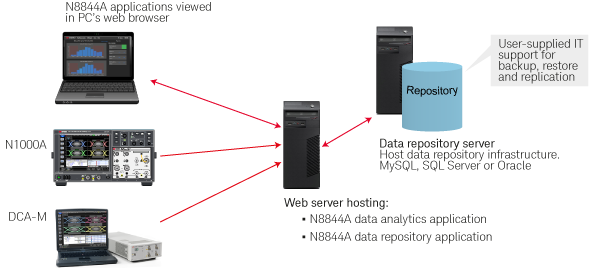
Command Groups
- The Setup group specify the N8844A data repository (URL and service-account name), connect to the repository, and to publish measurement data to the repository.
- The Dataset group defines the measurement data that you want to upload to the server. You can also specify the destination Data Set folder on the server.
- The Measure group selects to publish various Oscilloscope, Eye, Jitter, and TDR mode and JSA measurements.
- The Histogram group controls the to publish one or more Histograms measurements that are listed in the Histograms panel.
- The Custom group controls the publishing of the specified custom measurement. You can define up to 16 custom measurements.
To connect to the server
The first time that you make a connection to a specific N8844A server, you must use FlexDCA's Repository Setup dialog. Using this dialog is the only method to enter the service-account's password, which you cannot do using remote commands. By default, the password is remembered so that you can then use remote commands to make the connection.
- Use the
:REPository:SERVer:NAMEand:REPository:USERcommands to enter the server's URL and service-account name. - Use the
:REPository:CONNectcommand to make the connection. To query the state of the connection use:REPository:CONNect:STATe?. - Use the
:REPository:DSETcommand to specify a destination folder on the N8844A server. The folder must already exist on the server and cannot be created using FlexDCA commands. - In the N8844A web application, Device Under Test (DUT) model and serial number properties give you the ability to filter the display of your data. Use the optional
:REPository:DUT:MODeland:REPository:DUT:SERialcommands to enter these values. - Use the
:REPository:MEASure:PMODecommand to select one of two Publishing Modes: Selected or Custom. The two publishing modes have different features as shown in the following table. - Select the commands to publish. In most cases, this requires identifying each measurement by its index (position) in the displayed results panel.
- Use the
:REPository:PUBLishcommand to publish the measurements.
| Ability to… | Publishing Mode | |
|---|---|---|
| Selected | Custom | |
| Select single measurements | ♦ | ♦ |
| Quickly select all measurements | ♦ | |
| Quickly clear all measurements | ♦ | |
| Assign a custom name to a measurement | ♦ | |
| Set upper and lower measurement limits | ♦ | |
| Publish up to the number of displayed measurements | ♦ | |
| Limited to 16 measurements | ♦ | |
When using Selected publishing mode, use the commands that are listed in this topics Scope, Eye, Jitter, TDR, JSA, and Hist menu tabs to select measurements for publishing. Selecting all measurements is faster and easier than selecting individual measurement because it does not require the use of indexes to select each measurement.
Querying a measurement's index
Programmatically, the you can return the index using the measurement's child :LOCation? query. For example, to select Eye mode's Fall Time measurement, you would use the following commands, depending on the publishing mode. If you have difficulty finding the command for a measurement, try using the SCPI Recorder and the Interactive SCPI Command Tree.
For Selected publish mode
FlexDCA.write(':REPository:MEASure:PMODe SELected')
index = FlexDCA.query(':MEASure:EYE:FALLtime:LOCation?')
FlexDCA.write(':REPository:MEASure:EYE:SELection ' + index)
For Custom publish mode
FlexDCA.write(':REPository:MEASure:PMODe Custom')
index = FlexDCA.query(':MEASure:EYE:FALLtime:LOCation?')
FlexDCA.write(':REPository:MEASure:PUBLish2:SOURce:TYPE EYE')
FlexDCA.write(':REPository:MEASure:PUBLish2:SOURce:LOCation ' + index)
To find a measurement's index from FlexDCA's GUI
This works for every results panel except the Histograms panel.
- Click Tools > SCPI Programming Tools > SCPI Recorder.
- In the SCPI Recorder dialog, turn on recording.
- Click on the measurement in the results panel. The recorded command includes the index at the end.